A PDF-to-link conversion might have several meanings. For example, if you merely need to share a PDF file using a file-sharing service or cloud storage account, the recipient will be able to read the PDF on their device.
You may also convert PDF to a URL link to make it simpler to distribute. We will demonstrate how to accomplish both, but what if the recipient’s computer does not have a PDF reader installed?
Therefore, we will first demonstrate a three-step technique for converting PDF to link so that the document may be viewed immediately on the web without the need for extra applications.
Part 1. How to Convert a PDF to a Link with UPDF for Mac?
UPDF for Mac is a stunning PDF editor that can help you read, edit, convert, protect, crop, split PDF files with ease. Its user interface (UI), amusing design aspects, and potent functionality make it a strong competitor for usage in business, academia, and the professional world.
Step 1. You are able to collaborate on documents by sharing a link to your PDF using UPDF. Simply choose the “Share this file with others” button located in the toolbar on the right toolbar.
Step 2. Then you can click the “Copy Link” button. It will turn this PDF file into a link automatically.
You have the option of selecting the Expiration Time from “Never, 1 Day, 7 Days, or 30 Days.” You may also enable or disable the “Copy/Download/Print” permissions by toggling the box to the appropriate position.
If you wish to attach the file to an email and send it, enter the Email address and message and click the Send button.

Step 3. Open link on browser. By logging onto their UPDF accounts, the recipients are also able to download, copy, and print the PDF document provided that the document’s owner has given them permission to do so. They may open it immediately in the UPDF app by clicking the “Open with UPDF” button if they have the UPDF app installed on their device.
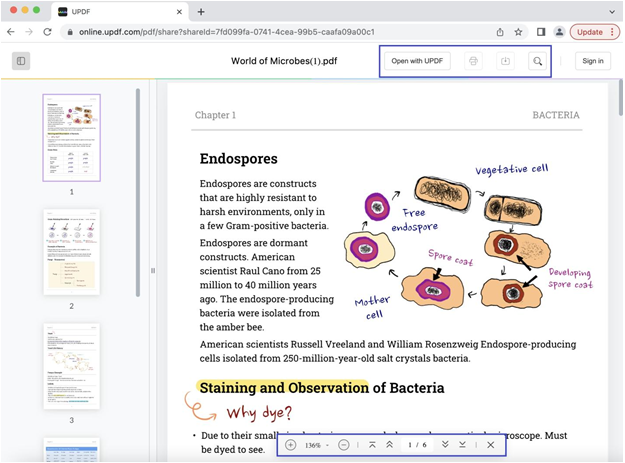
Method 2. Convert PDF to HTML
Step 1. Import the PDF file
Download and install the UPDF application from the Mac App Store, and then pen your PDF file for conversion by tapping “Open File.”

Step 2. Select HTML as the Output Format
You must click the “Export PDF” button in the upper-right corner of the UPDF interface and choose HTML as the output format.
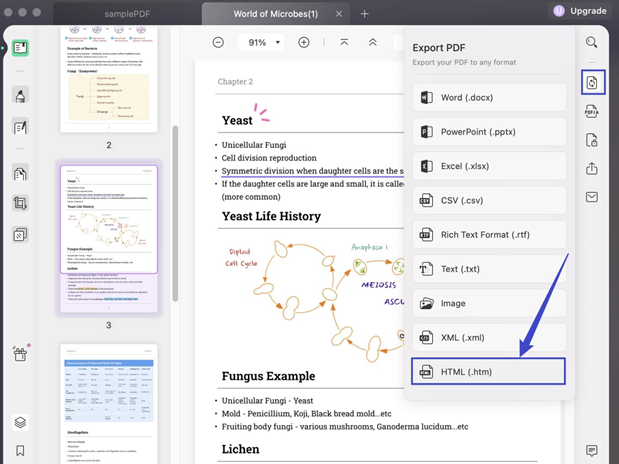
Step 3. Commence PDF to HTML Conversion
A pop-up window will display when you click on the “HTML” format. You may modify the output HTML parameters, such as the page range to be converted. After configuration, click the “Export” button to save your HTML file.
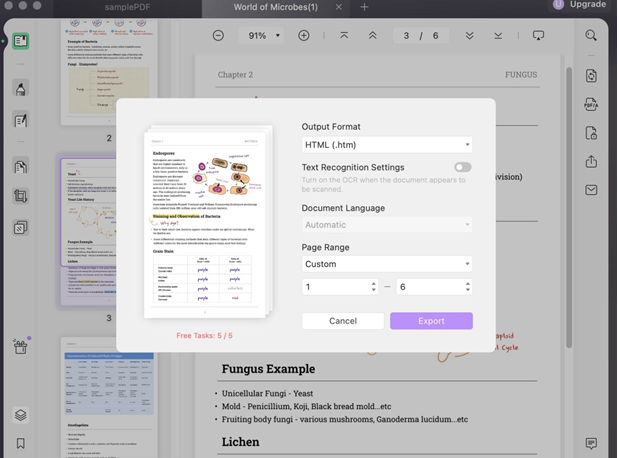
Part 2. An All-in-one PDF Solution – UPDF
UPDF has user-friendly navigation interface as well as powerful features. You can process your PDF files effortlessly with UPDF. Here are some advantages of UPDF:
- Powerful PDF editing
- Accurate and fast PDF conversion
- Quick PDF page organizer
- Passwordprotect PDF document
- Compatible with macOS, Windows, iOS, and Android
- Stable performance
- Delightful interface design
Key Features of UPDF:
Edit PDF Text
It is easy to edit a PDF file on Mac using UPDF. You can edit the text content in PDFs in the same way that you would edit documents in Word. You are able to make changes to the original text’s font and size without having to leave your PDFs.
Change Image in PDF
You can modify a picture by clicking it, then resizing it, moving it, replacing it, copying it, deleting it, or cropping it in an interface that is simple to use and with useful snap-to suggestions.
Add Links to PDF
UPDF allows you to add links to PDF files, such as link to web and link to page. You can also change the link appearance, such as link type, color, style, and thickness.
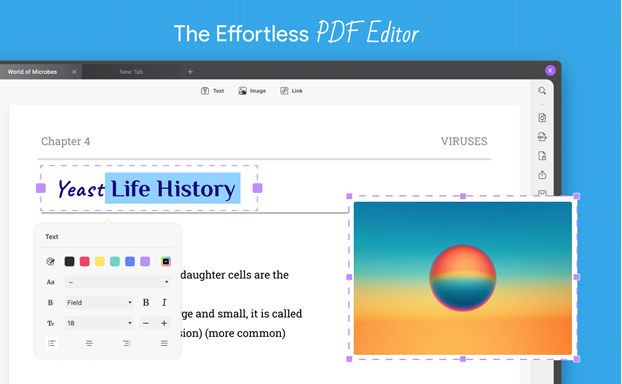
Convert PDF Files to Many Other Formats
UPDF is capable of converting PDF files to other formats, including Word, Excel, CSV, PowerPoint, RTF, Text, Image (PNG, JPEG, BMP, TIFF, and GIF), HTML, XML, and PDF/A, while maintaining the original document’s structure and layout in its entirety.
Create bookmarks in a PDF file
You have the ability to add bookmarks to a PDF document while you read it and then return to those bookmarks at a later time.
Make Annotations on PDF
PDF documents may be annotated in a variety of ways, including adding comments (Text Box, Sticky Note, or Callout), text markups (Highlight, Underline, or Strikethrough), stamps, stickers, drawings, shapes, signatures, and managing comment lists, among other things.
Add Watermark to PDF

When it comes to determining who owns a PDF document, watermarks are an absolute must. This is possible with UPDF for Mac now. You can add, edit, and remove watermarks in PDF files easily.
Intuitive Page Management
It is simple and quick to extract, rotate,replace, remove, and rearrange PDF pages.
You can also add new pages from other PDF files or add blank pages.

Add and Edit Background in PDF
If you want to make your newly made PDF seem better, you may want to think about putting some backgrounds all over it.
Part 3. Conclusion
UPDF is a PDF editor used for tasks like adding and removing text and graphics. Additionally, the connection may be modified in the same way as described in that paragraph. It’s a robust PDF editor that’s easy to use, and works with Windows 11, 10, 8, 7, and Mac OS X 10.14 and later. Although PDF files are famously difficult to edit and PDF editors commonly accessible in goods are priced unreasonably, this PDF Editor is both inexpensive and easy to use.
