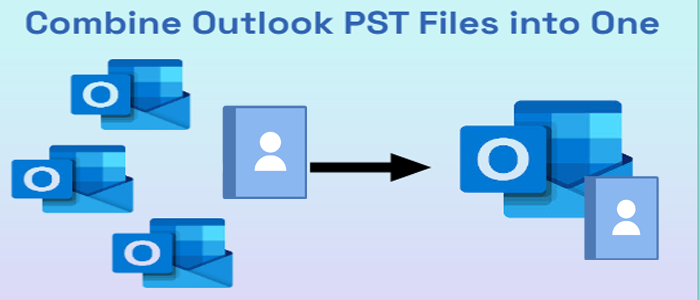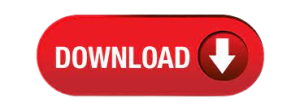I use Outlook 2013 for email, and my Gmail contact folders have been migrated into Outlook 2013. All of my contacts are organized into several contact folders. I’d want to combine many Outlook contact folders into a single contact folder. After a lengthy investigation, I discovered several internet solutions, some more safe and dependable than others. The section that follows will walk you through the process of combining Outlook contacts folders into a single folder.
Outlook is an email software that is used in many businesses and at home for communication and task management. Outlook allows users to set up numerous accounts, calendars, and contact folders. Because Outlook has a huge number of contact folders, users desire to consolidate them into one to make access and administration easier. To make this operation easier for users, we’ve compiled the finest free solution for merging contacts folders in Outlook 2019, 2016, 2013, 2010, and 2007.
Manually Merge Contacts Folders in Outlook for Free
The manual technique consists of five stages that will assist in consolidating Outlook contacts folders into a single folder.
Step 1: Make a Contacts Folder
- Right-click on the Contacts Folder in Outlook and pick the New Folder option.
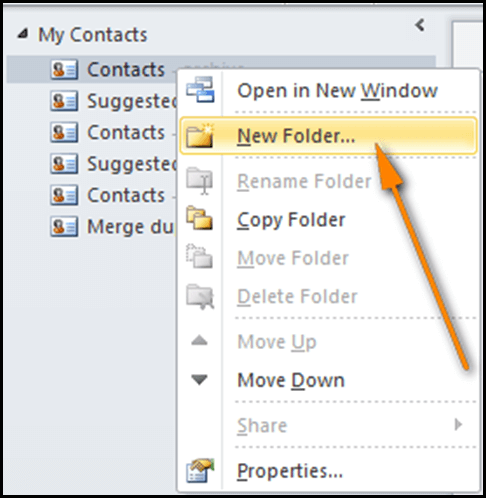
- Give this new folder a name. Merge Contacts, for example.
Step 2: Move Outlook Contacts to a New Folder
- Go to the existing contacts folder, press CTRL+A to select all contacts, and then CTRL+SHIFT+V to move them to the newly formed folder (Merge Contacts).
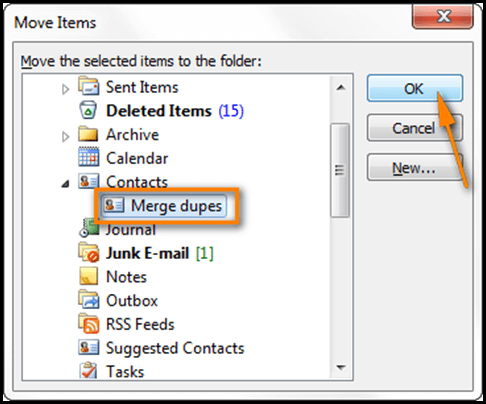
Step 3: Save Contacts to a CSV File
- To combine contacts folders in Outlook, we must first export Outlook contacts to csv file. Take the following steps:
- Select the File tab and then Import/Export >> Open & Export.
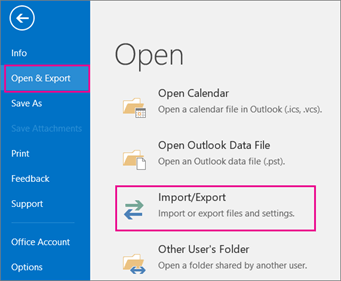
- Next, select “Export to file.
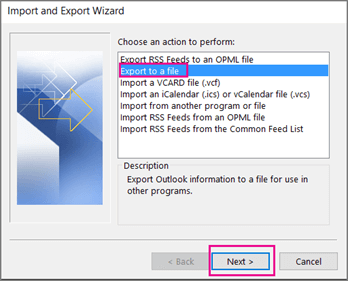
- Select “Comma Separated Values” and then press Next.
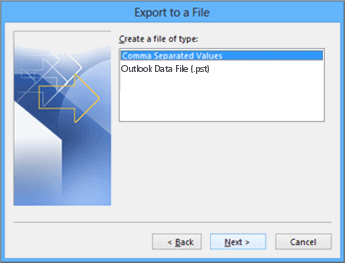
- Click Next after selecting the Newly Created Folder (Merge Contacts).
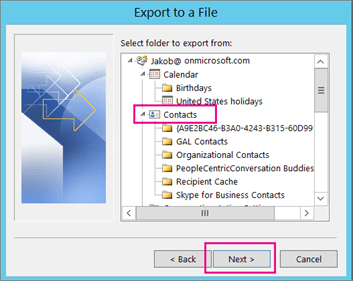
- Select the name and location for the exported file by clicking the Browse button.
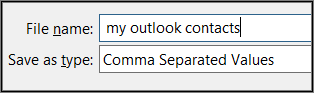
- Choose Finish.
Step 4: Move Contacts from the CSV File to the Default Contacts Folder
- Import/Export may be accessed via File >> Open & Export >> Import/Export.
- Prefer choosing the “Import from another application or file,” then click Next.
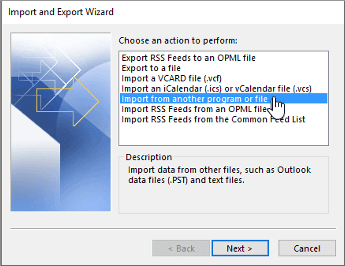
- Next, choose “Comma Separated Values.”
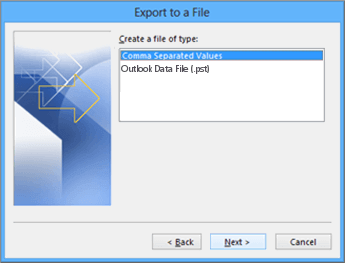
- Navigate to the exported.csv file and choose “Do not import duplicate items.” It enables you to consolidate Outlook contacts folders without creating duplicates.
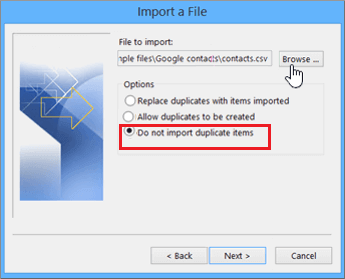
- To import the contacts, navigate to your main Contacts folder, which is presently empty.
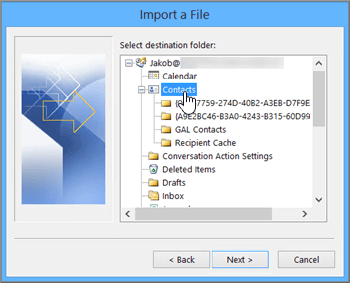
- Finally, click Finish.
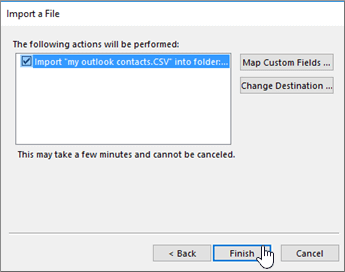
Step 5: Combine the newly created Contacts Folder with the Original Folder
- Navigate to the newly created Folder (Merge Contacts)
- To select all contacts, use CTRL+A. After that, hit CTRL+SHIFT+V and choose Move contacts to the primary Contacts folder.
- If one of the duplicate contacts is found, Outlook shows a notice with instructions.
- Select one of the following options:
- Update: If there are duplicate contacts and you wish to consolidate them, select the Update option.
- Add New Contact: If the contacts are different, select this option.
- Update All: Select this option to swiftly update all duplicate contacts.
- Skip: Select this option for further consideration. It makes no difference to the contacts.
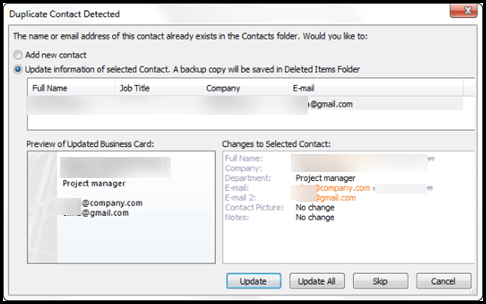
Alternative Method for Combining Outlook Contacts Folders
If you think the manual approach mentioned above is too time-consuming and want a quick solution, you can use Softaken Combine Outlook PST file Tool. This is an automatic technique for merging Outlook contacts folders without duplication. The Remove Duplicates feature in this utility allows you to consolidate Outlook folders without creating duplicates.
The following are the quick steps to merge Contacts Folders in Outlook:
Attempt to download and launch the software on your desktop PC.
Begin by double-clicking the software icon. Examine the application’s user interface. The tool’s user interface will display the settings. Users must choose some of the options to combine the PST files.
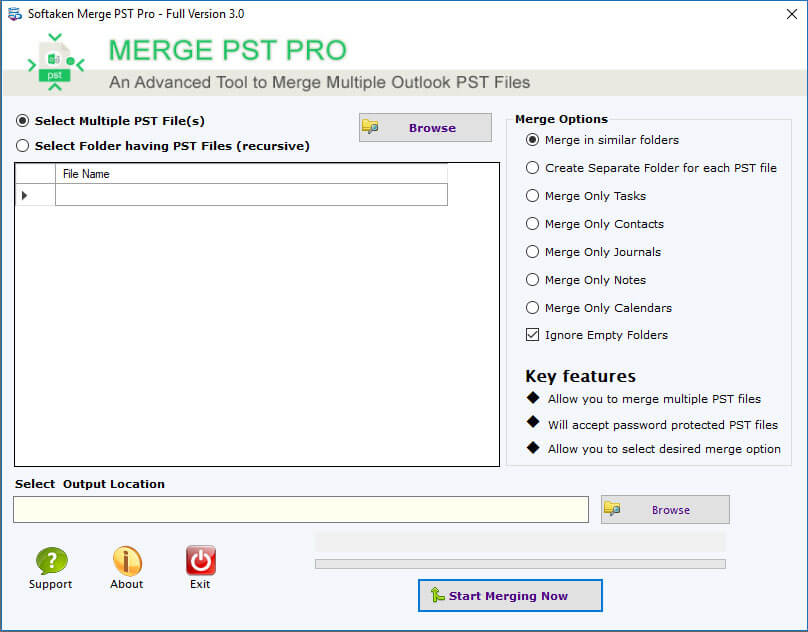
As you can see, there are two alternatives labelled:
Select Multiple PST Files (s) – This option allows you to select multiple PST files from various system locations.
Choose a Folder with PST Files (recursive) – Users can choose a single folder containing several PST files.

Finally, Outlook users will be given with a number of merging options.
-
-
- Merge only tasks – This option allows you to merge task folders appropriately.
- Merge only contacts – You may merge only contacts using this option.
- Merge only journals – This option simplifies the process of merging journal articles.
- Merge only notes – Using this option, you can easily merge notes.
- Merge only calendars – Tick this box to merge the calendars folder.
-
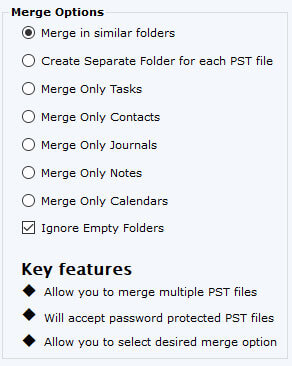
Select “Merge only contacts” to combine several Contacts.
![]()
Once you’ve decided, click Start Merging Now to begin the merging process.
Softaken PST Merge Utility’s high-quality features
- Combine many Outlook PST files into a single strong PST.
- This facilitates email processing.
- The ability to combine ANSI and UNICODE PST.
- The conversion rate is perfect.
- There is no harm done to any PST file or its contents.
- Connecting your own data, such as calendars, contacts, and notes.
- All Windows editions function flawlessly.
- Duplicate emails are removed.
- When converting, keep file quality in mind.
- When merging, size is unimportant.
- There are several ways to combine.
- There is assistance accessible in languages other than English.
- Before you buy, try the Merge PST demo version.
Details on the Merge PST Pro’s Key Features
Merging at High Speed.
The advanced gadget is intended to help you operate more efficiently. Its scanning method is rapid, allowing it to combine many PST files in a matter of seconds.
Unicode and large-size data merge are supported.
The size of the files is irrelevant. It supports (MB to GB) without data loss. Merge PST Pro now supports PST files including Unicode characters such as Chinese, Japanese, and Korean, among others.
Deleted items might be excluded or included.
Users may utilise PST Merger to choose between merging and avoiding the deleted items folder from an Outlook PST file.
The user interface.
It is an interactive tool that requires some practise to use on your own. To execute the software on your machine, you must first complete a few basic tasks.
Make a new PST file.
Merge PST Pro generates a new PST file without altering the original folder or data of the existing PST file.
Compatibility of high quality.
Run the software without issue on Outlook 2010 or the most recent 2013/2016 versions. It is compatible with all current Windows versions.
File quality is preserved.
Merge PST Pro keeps file quality intact during the merge procedure. There are no instances of data loss or file damage. It preserves the data’s structure, content, date, cc, bcc, and so on.
Empty Folder should be ignored.
The programme avoids obtaining unneeded data. During the merging process, it filters the data by disregarding empty Outlook folders.
Try the Demo Version
All interested users are welcome to use the program’s demo version to learn and thoroughly evaluate the capabilities of Merge PST Pro before purchasing a licence.
Conclusion
After reading the preceding article, it is now evident how to merge Outlook Contacts folder into a single folder. To do this activity, we specified the step-by-step free manual way. If you believe that manual execution is time-consuming and difficult to perform, you may easily utilise the alternative approach. This will allow you to rapidly combine contacts folders without duplication in Outlook 2019, 2016, 2013, and 2010.