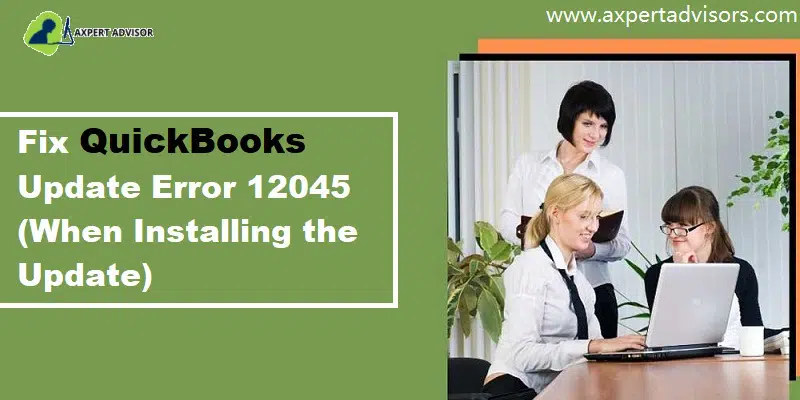QuickBooks Desktop is the most recommended software in the industry to perform day-to-day accounting tasks. But there are instances when the software has run into Error 12045 while installing the updates. To understand how to troubleshoot the QuickBooks error code 12045, we’ll first look at all the reasons that trigger the error and then at all the possible solutions.
Reasons Behind QuickBooks Error Code 12045
The primary reasons which invoke the QuickBooks Error Code 12045 are:
- Incorrect Date and Time settings of your system.
- You might have installed multiple desktop versions of the QuickBooks Desktop software.
- There’s some corruption or damage in the newly updated company files.
- Your QuickBooks Desktop application is unable to connect with Intuit’s server.
Methods To Fix QuickBooks Update Error 12045
Checkout the quickest ways to resolve the QuickBooks payroll update error 12045:
1st Method: Change the firewall settings of the PC
- First, search for the “QuickBooks Database Server Manager” in your system.
- Open the “Database Server Manager” and switch to the “Port Monitor” tab.
- Note down the “port number” of the version of QuickBooks you are currently using.
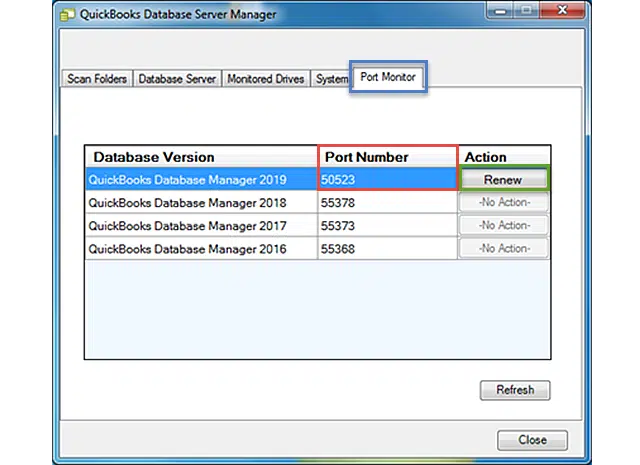
- Now, open “Windows Firewall.”
- Next, go to the “Advanced Settings” of Windows Firewall.
- Choose “Inbound Rules” and then opt for “New Rule.”
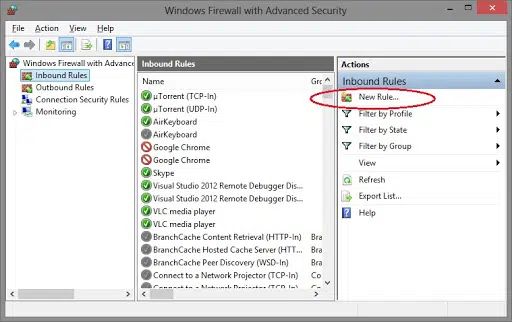
- Click on the “Port” option and cross-check that the “TCP” is enabled.
- Select the “Specific Local Ports” and enter “Port Number” in the box.
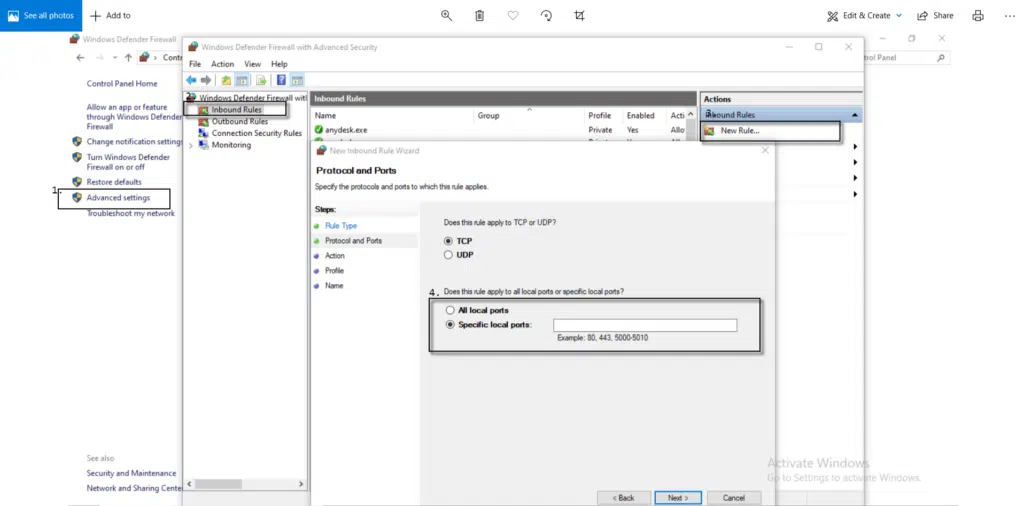
- Hit “Next” & choose the “Allow Connection” tab.

- Again, click “Next” and assign a new name to the rule.
2nd Method: Check the Settings of the Internet Connection
- Open the “QuickBooks Desktop” software.
- Head to the “Help” menu and opt for “Internet Connection set up.”
- Choose the “Use my computer’s internet connection settings” option to set up a connection after QuickBooks accesses the internet.
- Move to the “Advanced Connection Settings” and choose “restore advanced settings.”
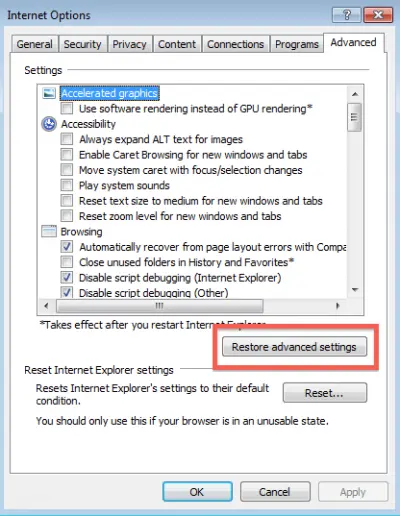
- Click on “OK” to save all the settings.
3rd Method: Rectify Data and Time On Your PC
- Go to the clock in the bottom right corner of your system’s screen.
- Right-click on the clock and choose the “Adjust Date/Time” option.

- Opt to change the date and time & then add the correct information.
- Hit on “OK” to save all the changes.
- Reboot your system and try to install updates again.
Conclusion:
So, we have looked at every possible method to fix the QuickBooks Error code 12045. You’ll be able to resolve the issue by following all the steps discussed in this blog and, later, will be able to update your QuickBooks desktop successfully.
If you are stuck at a particular step or method, then you can connect with our experts or directly establish contact with the 24/7 QuickBooks error support Team at 1-800-615-2347.